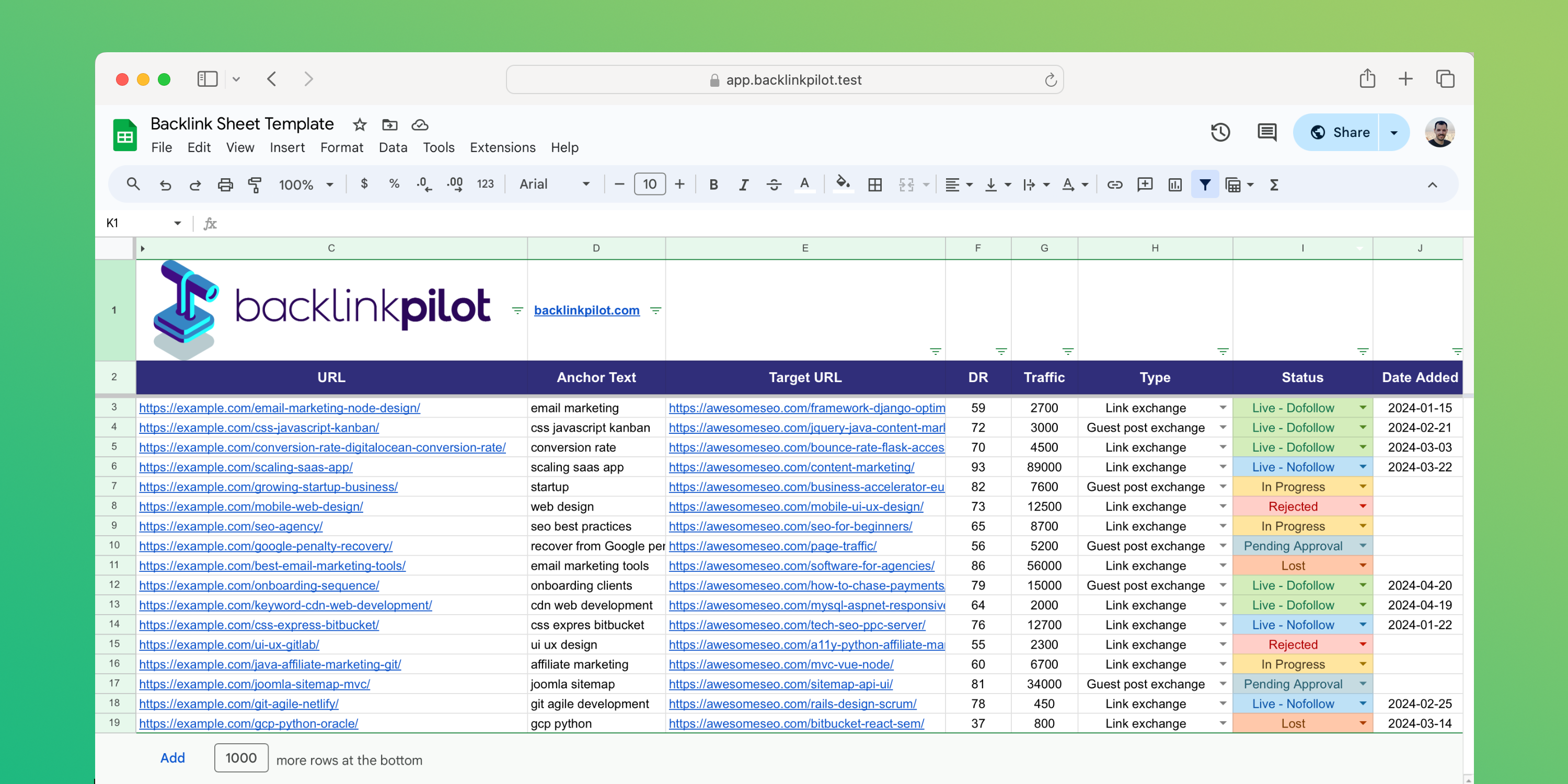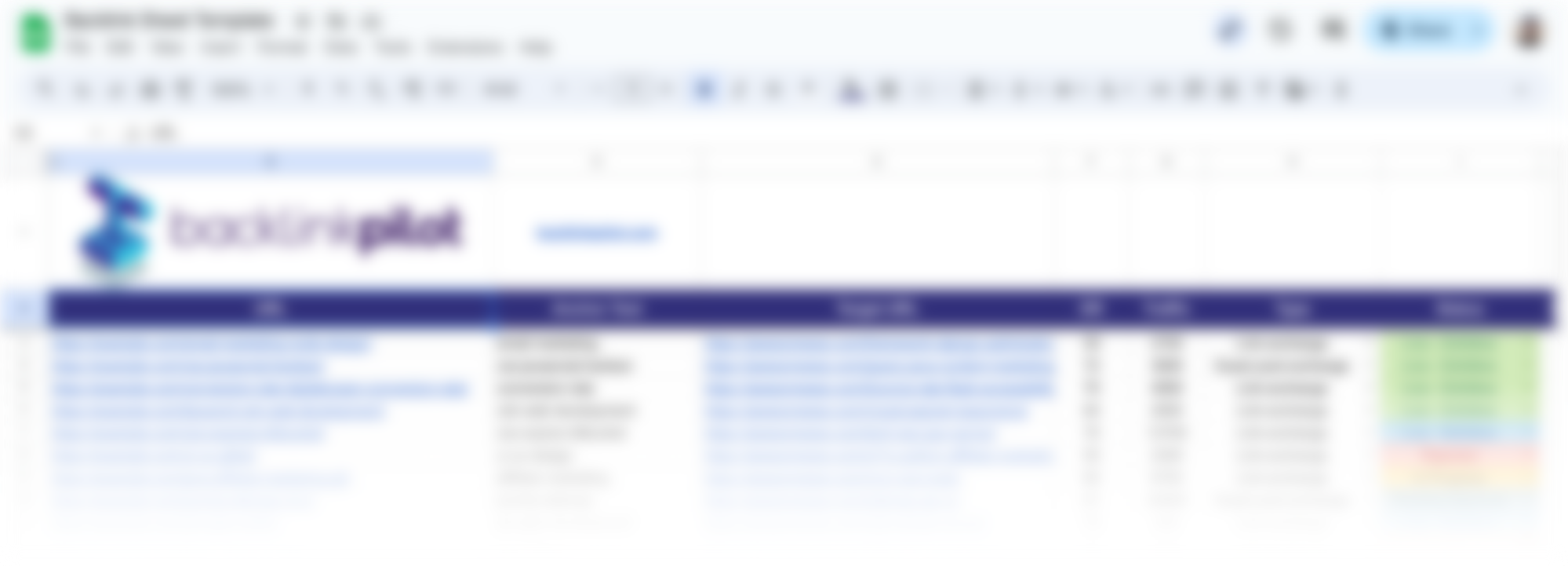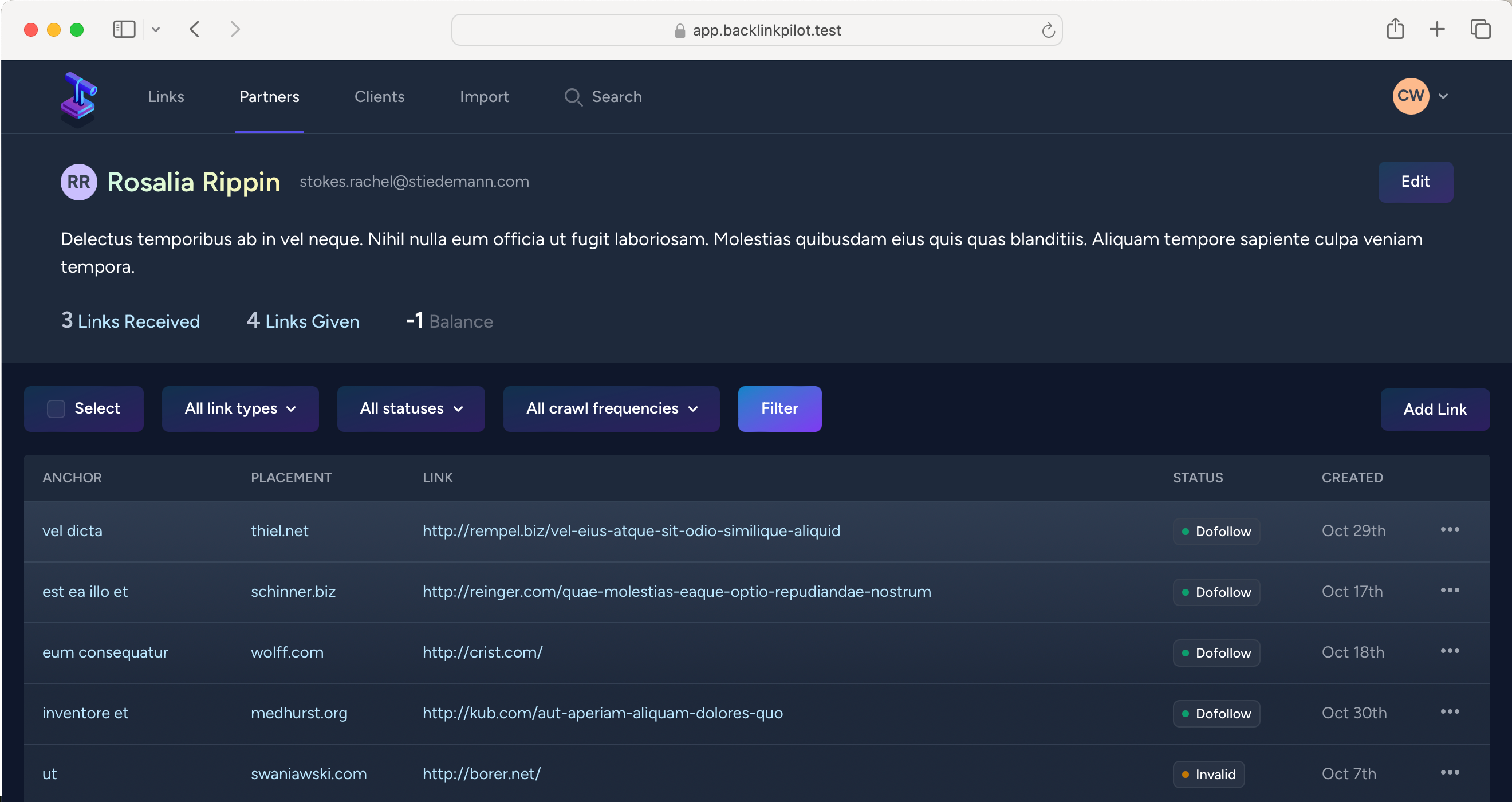The digital landscape has never been so competitive. Every link pointing to your site drives authority and traffic. But here’s the kicker: most people are drowning in a sea of unorganized backlink data.
What if we told you there’s a way to turn that chaotic mess into a powerful tool? A method so simple, yet so effective, it could revolutionize your link-building strategy?
This is where the backlink sheet comes in. It’s not just a spreadsheet; it’s a roadmap to higher rankings, increased traffic, and ultimately, more success for your business.
In this post, we’ll tell you how to set up your backlink sheet, share a backlink sheet template with you, and give you an alternative that works even better than a spreadsheet.
Getting started with your backlink sheet
The first step to get started with your backlink management is to create a sheet that you can use going forward.
1. Setting it up
Decide whether to use Google Sheets, Airtable or Excel. Google Sheets and Airtable have the advantage of running online, which makes it easy to share and access from different devices. Excel has advanced functions for number-heavy tasks, but keeping it synced with your team could be a hurdle.
Once you’ve made your choice, start by setting up your columns with these values:
- URL: This is the web address of the backlink. It shows where the link comes from.
- Anchor Text: Words in the hyperlink. This tells you what keywords the link is associated with.
- Target URL: The site that provides the backlink. This helps you track which sites are linking to you.
- DR: A key metric from Ahrefs. It indicates the strength of a website (higher is better).
- Traffic: The amount of clicks a website gets. A higher value is better.
- Type: If it’s a link exchange, guest post, etc. Helps keep your link building diverse.
- Status: The current state of the backlink (active, removed). Tracks changes efficiently.
- Date Added: When you added the backlink to your sheet. Helps in tracking progress over time.
- Notes: Write down anything you need to keep track of this particular link.
2. Gathering initial data
If you’re just starting out building links, you’re in luck. You can just fill out your newly created sheet, and track links going forward.
However, if you’ve already built links, and you’re not very aware of them, you need to gather the information first.
Use tools like Ahrefs or SEMrush which show who links to your website and how powerful each link is.
- Conduct a backlink audit: Run a scan with your chosen tool. This will list all the backlinks directing to your site.
- Export the data: Download the report from the tool. It often exports as a CSV file.
Keep in mind that some of those links might be free backlinks, not those you’ve built yourself.
Next, import the gathered data into your sheet. Ahrefs and SEMrush usually provide you with a CSV file that allows for easy copy-pasting.
3. Organizing & analyzing backlink data
With the backlinks in your sheet, you’ll want to make it easy going forward to understand the data. One way to do this in Google Sheets is to add filters.
Go to Data and choose Create a filter. At the top of your columns, a small triangle will appear that you can select to apply filters to the rows below them:
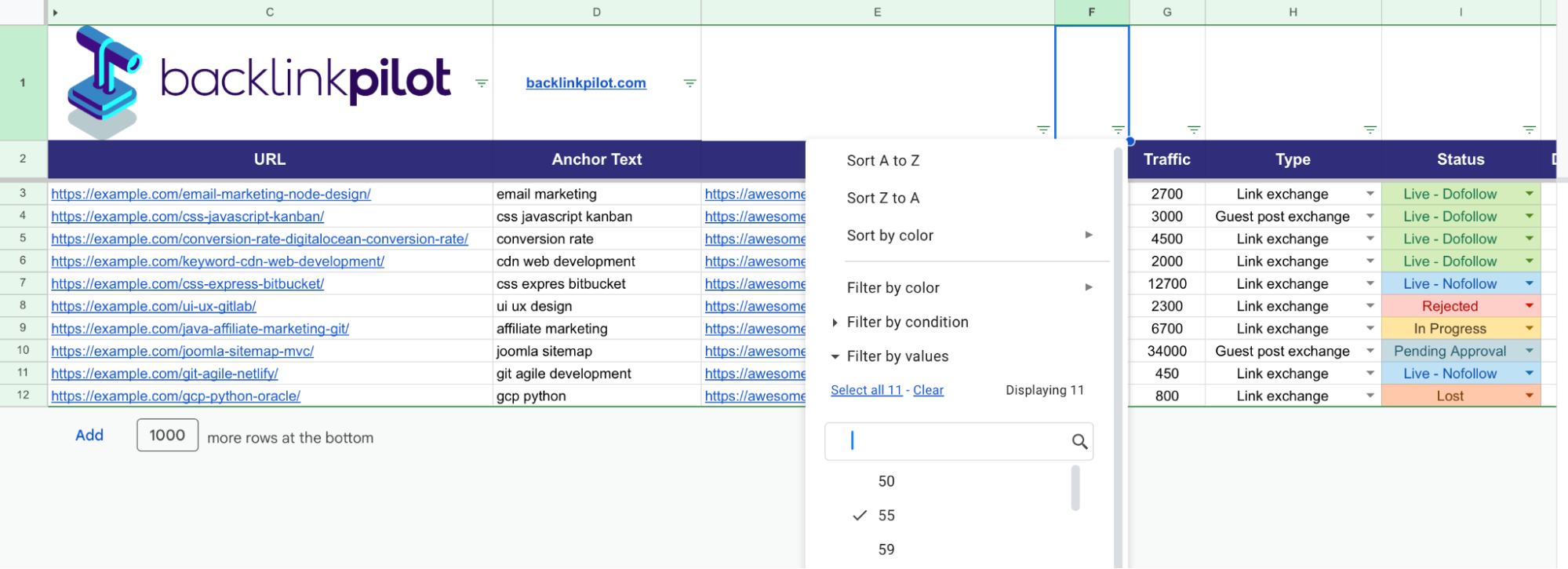
With the filters in place, you can easily build links in the future. Check your metrics regularly and make sure that you create a diverse backlink profile.
4. Maintaining & updating the sheet
Updating your sheet regularly is crucial. It keeps your data fresh and reliable.
- Set a routine: Choose monthly or quarterly checks. Consistency is key.
- Track the status: Note changes. Adjust if links become inactive or if new links are added. Update the Status column accordingly.
Ready to track your links on autopilot?
Let Backlink Pilot do the heavy lifting. Import your backlinks and our tool will keep its eyes on them.
Backlink sheet strategies for efficient link management
With your sheet set up, and data being added to it, you’ll quickly notice that it’s a lot of manual work. Let’s look at a few ways you can make the process more efficient.
1. Automating data collection
Collecting backlink data manually can be time-consuming. Automating this process streamlines your workflow and ensures no link is missed.
- Identify an API or script: Tools like Ahrefs or SEMrush provide APIs that allow you to export data.
- Get your API key: Check if your plan supports the API and find the API key in your account.
- Access the API: In Google Sheets, use the IMPORTDATA function to retrieve data via the API.
The biggest issue automating your data collection with APIs is the price. Both SEMrush and Ahrefs lock their APIs behind expensive plans. An alternative solution is to use Zapier or Make for your automation needs.
The problem is, most of the automations require an API key. Make does have one handy function, that is to add keywords to an existing project.
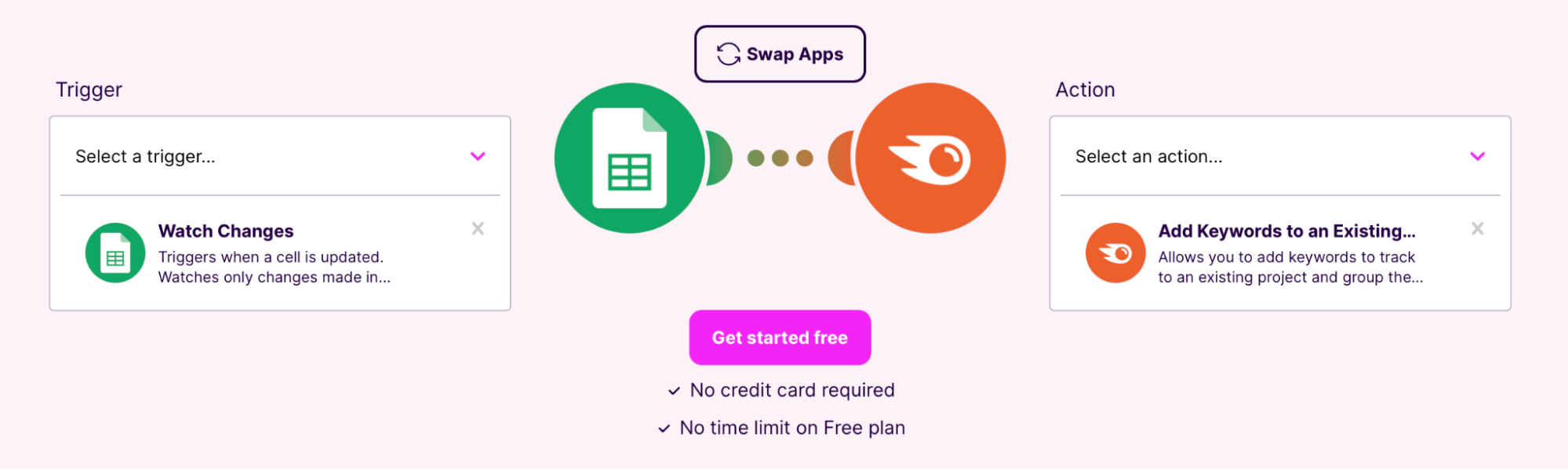
When a link goes live, this automation could add the targeted keyword automatically to your SEMrush account for tracking purposes.
2. Collaborating with team members
Link building is usually a team effort. I’m sure you’ll have a few colleagues working alongside you, just as it’s the case with us.
To make sure that everyone is on the same page, create one single backlink sheet everyone has access to, but set up permissions so not everyone can make edits. Some people might simply require view access.
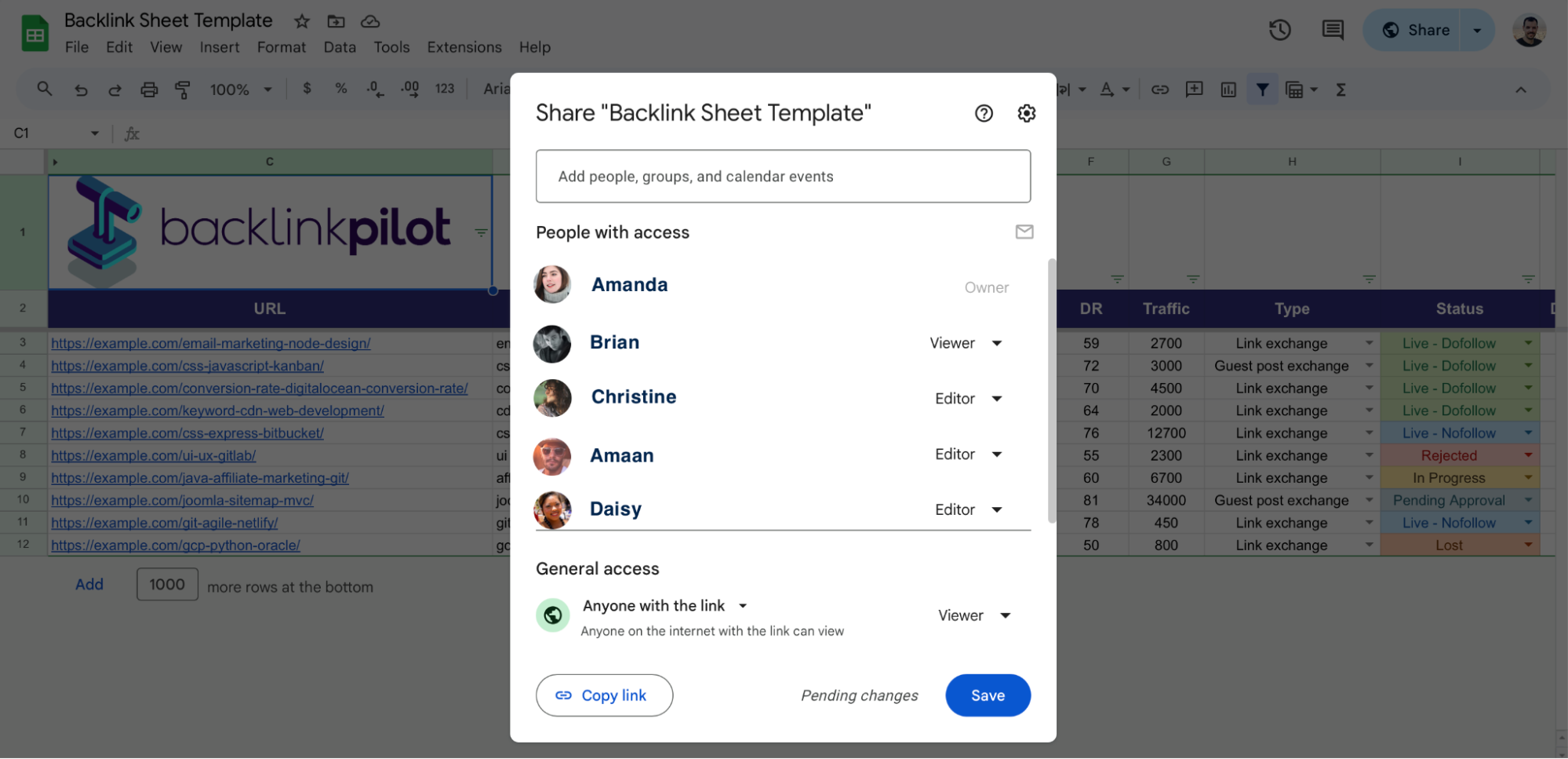
To ensure smooth team collaboration, ask your colleagues to leave comments and make use of tasks. In Google Sheets, everyone can also create their own personal filter, which doesn’t interfere with the entire spreadsheet.
Advanced tips to maximize your sheet
If you love working in spreadsheets, you might as well make the most use out of it. Deian uses spreadsheets extensively—not for link building because we use Backlink Pilot—but to display content audits.
Conditional formatting
One of the most underutilized functions is conditional formatting. Based on a set of rules, you can easily highlight important information, such as different DR and traffic categories.
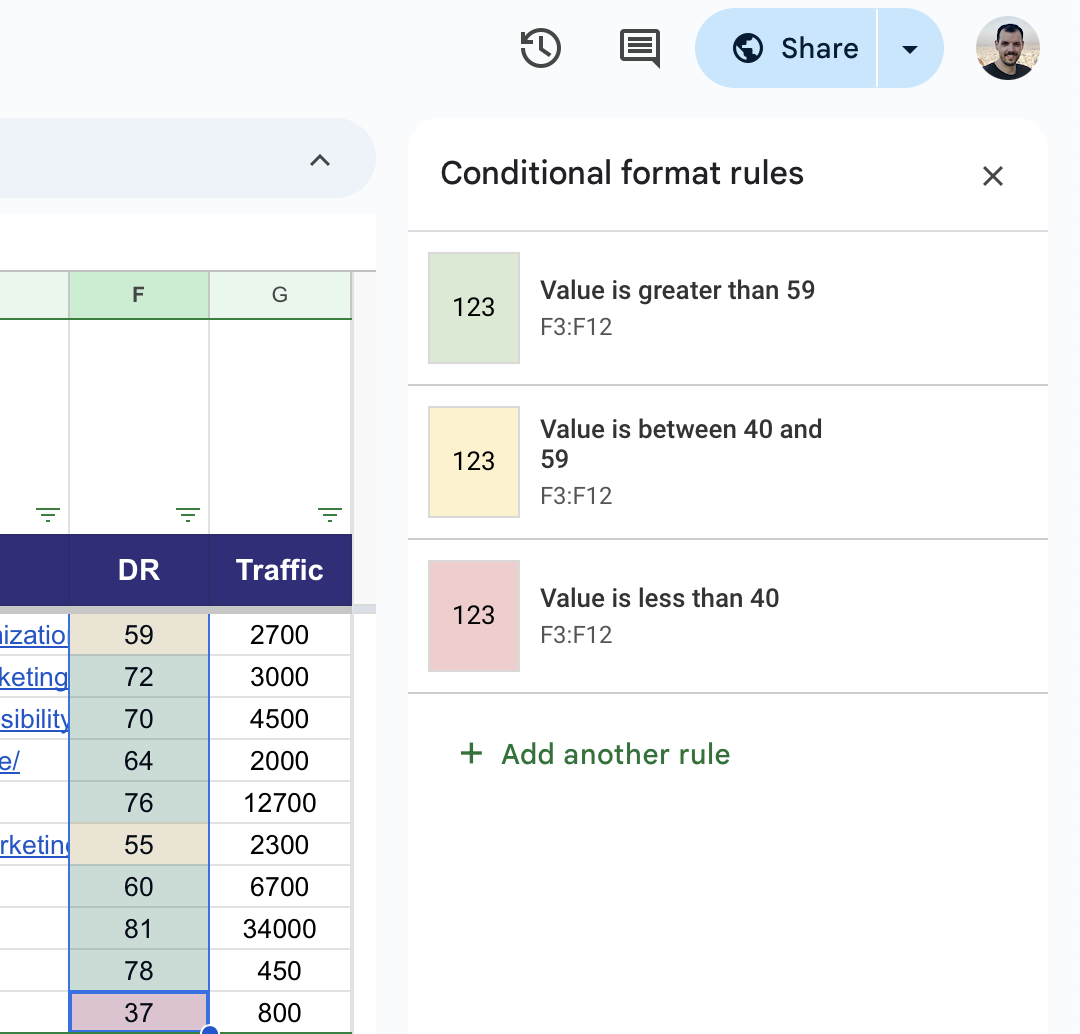
To set up conditional formatting, mark a column, and choose Format → Conditional formatting.
Scrape pages
One more advanced technique Deian wants you to know about is how to scrape pages in Google Sheets. To do so, we need something called the XPath.
To find the XPath (in Safari):
- right-click the link
- choose Inspect Element
- right-click the link in the HTML code
- go to Copy → XPath
Keep in mind that in Safari, you might have to enable the Develop menu first by going to Safari → Preferences → Advanced → Show Develop menu in menu bar.
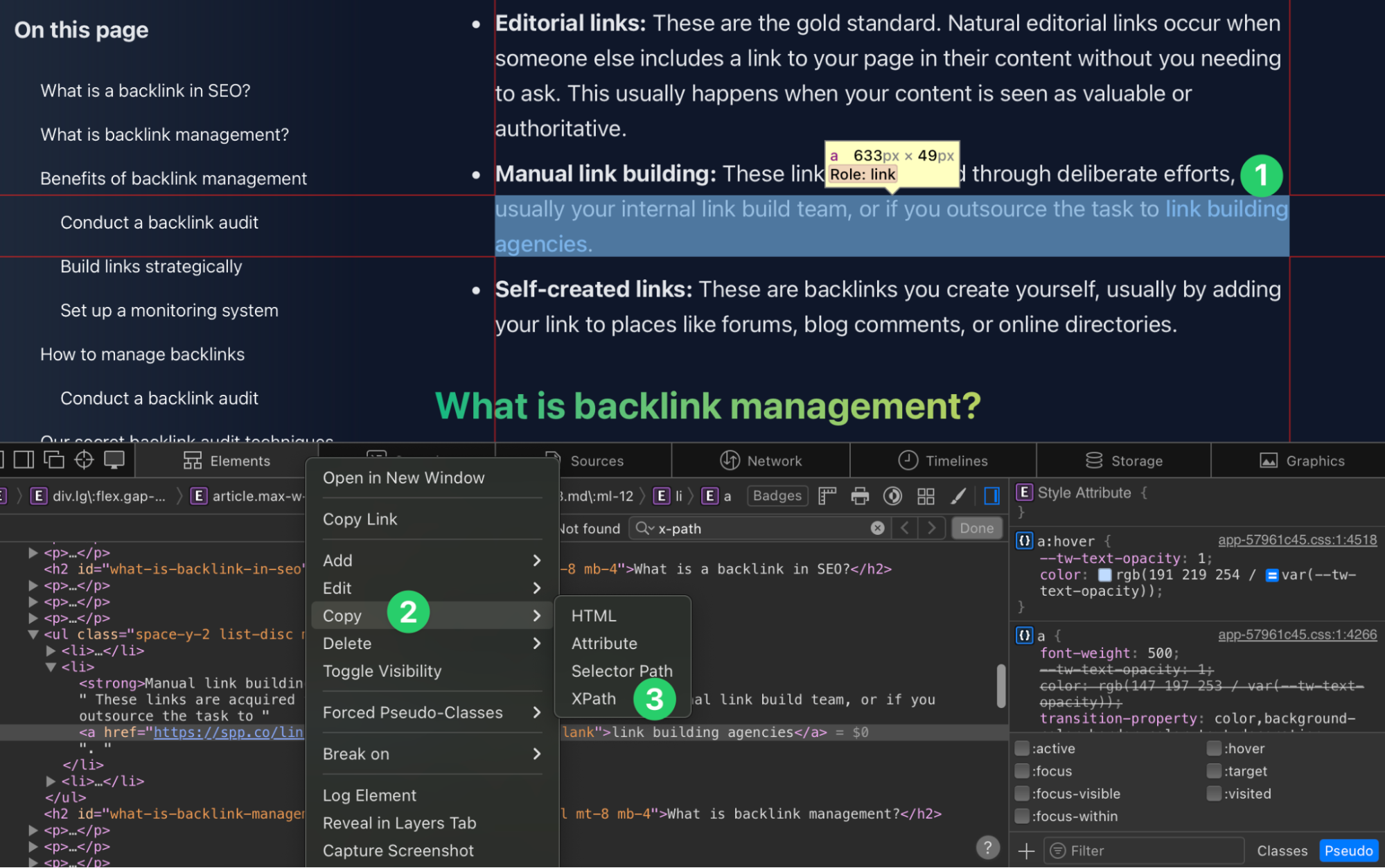
Add this function to a new row after the anchor text:
=ImportXML("URL", "XPath selector")
Example:
=ImportXML("https://backlinkpilot.com/backlink-management",
"/html/body/div[4]/article/ul[1]/li[2]/a")
This function would pull in the anchor text “link building agencies.” You can now track if your link building partner changes the anchor text without warning as the cell will update automatically.
Conclusion
Backlink sheets are your secret weapon in the SEO arsenal. They’re not just spreadsheets; they’re your roadmap to higher rankings and increased authority. By following this guide, you’ve learned to set up, maintain, and leverage your backlink data effectively.
But spreadsheets only get you so far. Sooner rather than later, you’ll outgrow them as your business evolves. The sooner you switch to a backlink tracking software such as Backlink Pilot, the sooner you will save time you can invest in building links.
Written by